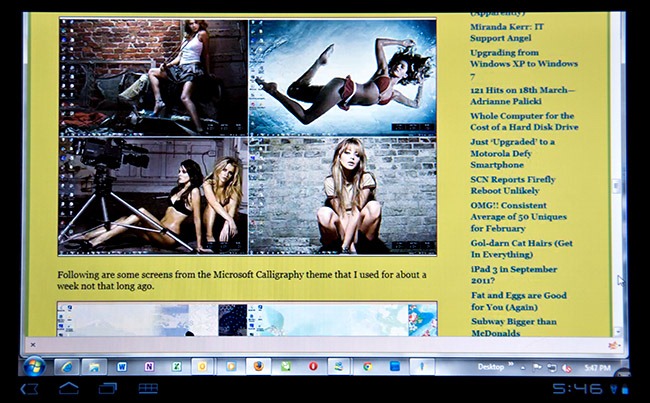Android Remote Desktop Access: I Use Splashtop
Looking back over the very few comments I manage to get I noticed a request from reader kristalsoldier in mid-July about what I use on my Acer Iconia Tablet PC for remote access to my desktop PC. This comment was on my posting about getting myself an Acer Iconia Tablet PC (here).
I tried a few but I have settled on Splashtop at this stage. The following image shows me remote accessing this very PC via the Iconia Tablet PC.
Once you get used to it the way that Spashtop works is not too bad. I like the two-finger scrolling. When you scroll with two fingers the application scrolls. You can also scroll the application using the scroll bars. When you scroll with one finger then the desktop window scrolls within the limits of the ‘real’ desktop on your PC.
As you would expect you simply tap and hold to bring up the Windows right-click menus.
Pinch to enlarge/reduce also works so you can, if you want, get the whole remote PC desktop on the Iconia screen.
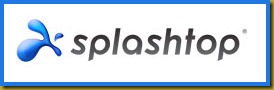
Sound comes through but like all of these remote access tools that I tried it can’t keep up and I guess it is really too much to expect it to be able to—due to network speed limitations more than anything else. So if you want to play music or watch movies then put them on a USB thumb drive or USB hard disk (the Iconia has a USB port) or a miniSD card (the Iconia has a miniSD card slot) or copy them off your home network server.
From memory the Splashtop server-side component (that goes on your Windows desktop/notebook PC) is free. They call this the Streamer. But the client-side bit that you load onto your Android Tablet PC costs $0.99 and, at this stage anyway, updates are free and I have had three updates since I first started using it.
I will add that all of these Tablet PC remote access tools have their issues but they are getting better very quickly, as the almost monthly updates to Splashtop indicate.