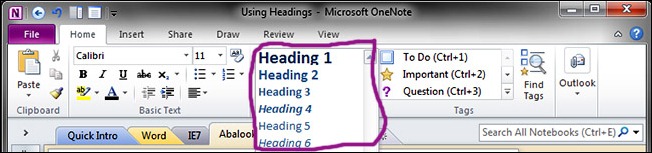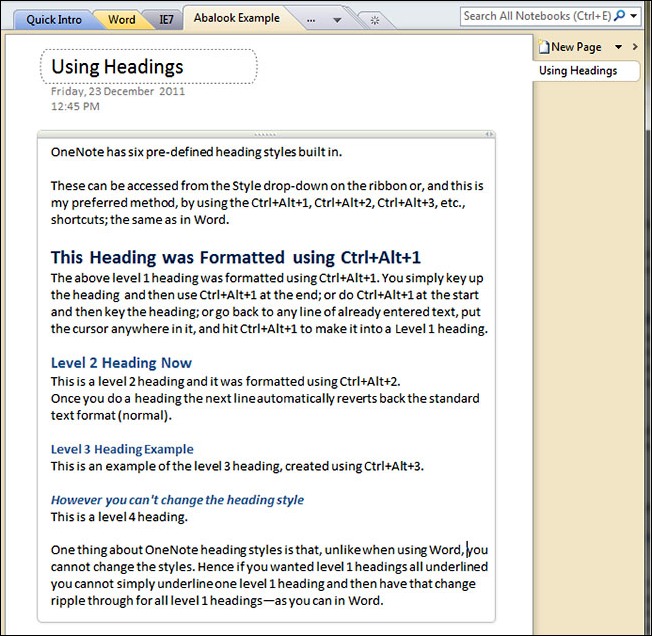Using OneNote: (2) Headings via Shortcut Keys
One of the things you need to do when you are quickly punching up notes in OneNote is stick in headings here and there. OneNote makes putting in headings very easy.
The first method for quickly formatting a heading as a proper heading is to pick one of the six pre-defined heading styles from the Home tab on the ribbon, as shown in the screen grab following.
The second method, and the method I use (as I am huge fan of short-cut keys), is to use the heading style short-cuts. If you know the heading style short-cut keys from Microsoft Word then you already know what these short-cut keys are—because they are the same in OneNOte as they are in Word.
See the usage of the short-cut keys in the following screen grab from OneNote where the headings usage is demonstrated.
If you accidentally make something into a heading that you didn’t want to be a heading then you can either use Ctrl+Z (Undo) to revert it back or use Ctrl+Shift+N to apply the ‘normal’ style which will turn it back into ‘normal’ text.