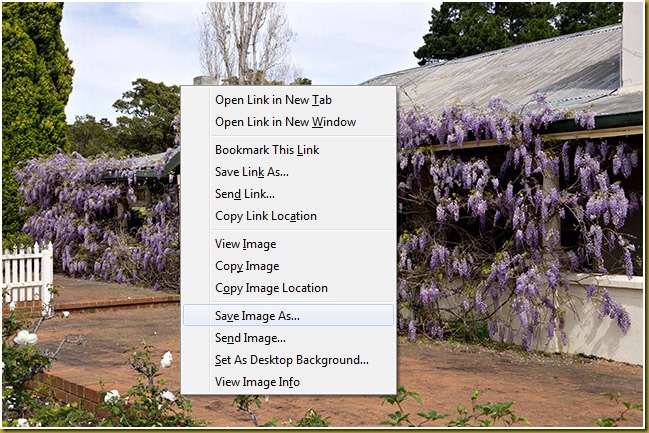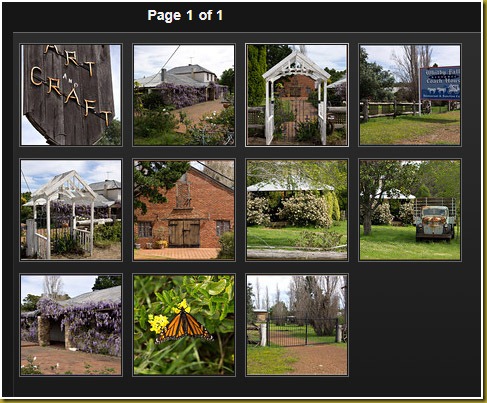For Annette … Getting ‘Copies’ of Posted Pictures
Readers my want to check Annette’s comment on this posting here (use Ctrl+Click to open in a new Tab) before proceeding with reading this posting.
Hi Annette,
I am not sure where you could get additional information about the Whitby Falls Coach House. When I did up the posting with the pictures I had a quick search around on the Web to find out what I could but there was precious little that I could find—except that was used for wedding receptions and such for a short period around the late 80s and possibly early 90s.
Coming back from site on Thursday I noticed a car in the grounds for the first time ever in the two years I have been driving past and I was seriously tempted to pull in and make some enquiries. I would love to be able to have a look around inside the buildings and also take some additional pictures from inside the grounds. But alas, in those few seconds where I had to decide what to do zooming past at 110 kph. I elected not to pull in.
With regard to your request for copied of the pictures used in my posting. None of the pictures in my postings have “Save As” disabled so you can simply right-click (assuming you are a right-handed mouse user, otherwise left-click) on any pictures and then select “Save Image As …” if you are using FireFox as your broweser (or “Save picture as …” if you are using Internet Explorer).
Then you can save the selected picture to your computer.
If you would like larger versions that are less compressed and therefore contain slightly more detail you can save the images that are in the Abalook SmugMug album. Also in the SmugMug album there are a number of additional pictures that are not in the original posting.
When you go the Abalook SmugMug album (I provide the link to this later) you will see the following thumbnail images.
As you click on any of the pictures in SmugMug they will open up in the viewing panel on the right hand side in SmugMug. If you hover the mouse over the picture in the viewing panel you will get a number of options that show up in a little slide-out panel in the top right corner.
One of these options is “Original” which I have circled in the example below.
Clicking on “Original” will cause SmugMug to then open up the full sized version of the picture which will either be 1000 pixels wide (for wide pictures) or 1000 pixels high (for upright pictures).
You can now do the same as before on this picture and use right-click and then “Save Image As …” (or “Save picture as …” in Internet Explorer) to save the full sized picture to your computer.
To open the SmugMug album click on the SmugMug logo that follows. If you want to open SmugMug in a separate browser Tab don’t forget to use Ctrl+Click.
You are welcome to save these images and use them.
If you publish them anywhere I would appreciate you indicating the you obtained them from this site (www.abalook.com). I don’t watermark or tag any of my images because I think this spoils them but I do expect that anyone who uses them will refer back to this site.
Cheers,