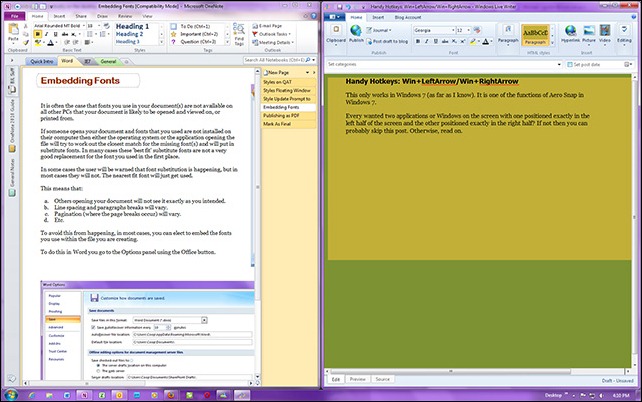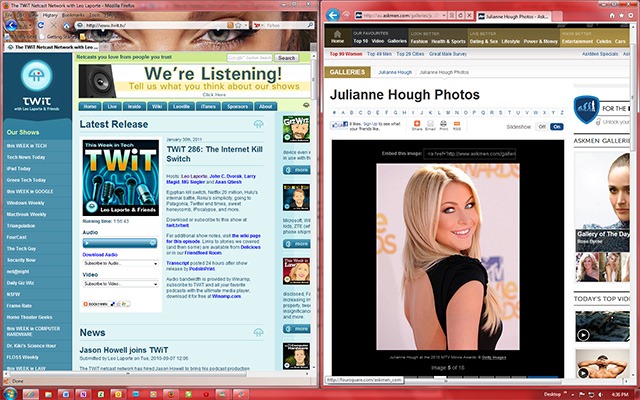Handy Hotkeys: Win+LeftArrow/Win+RightArrow
This only works in Windows 7 (as far as I know). It is one of the three or four functions of Aero Snap in Windows 7.
Ever wanted two applications or Windows on the screen with one positioned exactly in the left half of the screen and the other positioned exactly in the right half? If not then you can probably skip this post. Otherwise, read on.
In the following example I have Microsoft’s OneNote tool snapped to the left and the very beginnings of this posting in Microsoft Live Writer snapped to the right.
Obviously I am using a 16:10 computer wide-screen. You would probably not want to do this on a 4:3 ‘square’ screen—but then you might.
So, all you do is use Win+LeftArrow (+←) to snap something left and Win+RightArrow (
+→) to snap something right. You make sure the Window you want to snap “has focus”—which you can do by clicking the cursor in the title bar of the Window if it does not already have focus—then hit the required left or right snap key sequence. If you hit the snap sequence again then the Window will snap to the other half of the screen, and if you hit the snap sequence a third time the Window will de-snap and go back to from whence it came.
So to snap one Window to the left and one to the right you just use +← on one Window and then
+→ on the other.
This does not work if you do not have Aero enabled in Windows 7.
Aero is enabled by default if your computer can support it, but Aero may not be enabled if you have installed Windows 7 on a computer older than about 5 or 6 years (it depends of the performance of the video card installed in the computer). If this trick does not work, and you are sure your computer is actually using Windows 7, then you will need to engage your local support person (son, brother, uncle, niece, whomever).
And just because I can, here is another example of side-by-side Windows.
In this example I have the FireFox browser on the left showing the TWiT Web site (which is here if you would like to go there), and on the right I have Microsoft’s new Internet Explorer 9 showing the gallery section of AskMen (which is here should you want to visit).
As is always the case with computers there are some applications that will either not snap or do not snap as they should. These are applications that do not comply with Windows’ screen behaviours. For some reason the people who coded them decided to over-ride Windows screen positioning controls and do it themselves. One such program that I know of is PhotoShop Elements.