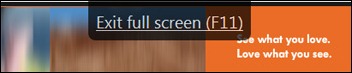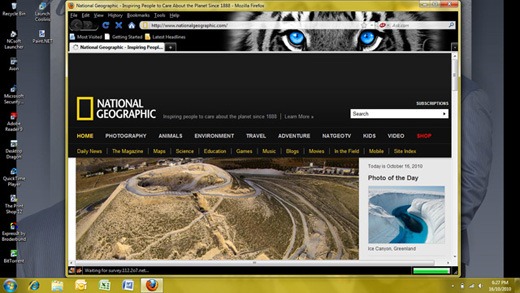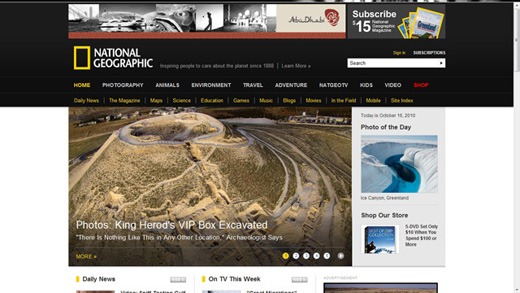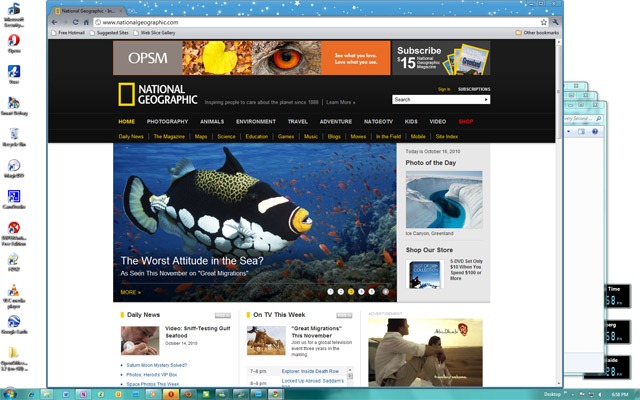Handy Hotkeys: F11 (in a Browser)
The F11 key toggles your browser in and out of ‘full screen’ mode.
The following demonstration uses the front page of National Geographic’s web site today (16th October) to show how this works.
The first example shows the front page of the National Geographic site opened normally using FireFox on a ‘standard’ 768y (1366x768) screen.
Following is how the page looks after hitting F11.
You get to see more of the opening page including all of the main image and the text on the main picture on the site without having the scroll down. The Title Bar, Menu strip, Search bar, Toolbars, and Tabs have all been rolled up off the screen and the Windows Start bar has been rolled down off the screen giving you over 200 pixels of extra room for the Web page to be displayed.
Note that all normal browser navigation and linking functions still work as usual.
If you want the Search bar and Tabs back you simply just move the cursor up and ‘nudge’ against the top of the screen and they will drop down as shown in the following.
Once you have entered you new search or selected your new Tab then this strip will roll back up out of the way. Or you can simply hit F11 again and FireFox will swap out of full screen mode.
The above captures were done on a ‘standard’ 1366x768 screen using FireFox.
The follow captures were done on a 1680x1050 computer monitor and the browser is Google’s Chrome.
First the normal view.
Then the full screen F11 view.
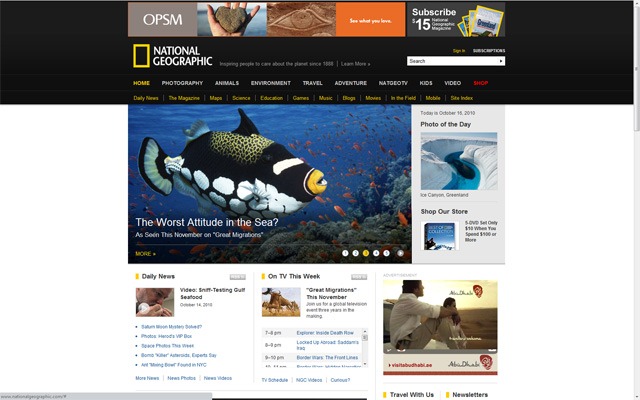
One of Chrome’s ‘features’ is that its menu and search strip is only 100 pixels deep, and this can be made even smaller with some customisation. Hence the amount of browser space taken up by the search and menu area is already small (compared to FireFox’s default arrangement). Because of this going to full screen mode only adds a small amount of extra length to the Web page amount that can be seen on the screen. In the example above we only get an extra 120 pixels of screen length, or about 10 percent, by switching to full screen (F11) mode. But, sometimes, even this might be useful (e.g., viewing a map or viewing a picture you don’t want to downsize).
With Google’s Chrome, unlike the FireFox and Microsoft’s Internet Explorer browsers, you do not get a mini search bar if you nudge the top of the screen with the mouse. Instead in Chrome it just tells you to use F11 to switch out of full screen mode.